ZKTime.NET 3.0 License is expired...Easy solution (not working with other versions)
People who are dealing with ZKTeco Attendance Management and Access Control devices can manage them using a software designed by this company like the traditional ZKTime 5.0, ZKTime.NET 3.0, ZKAccess 3.5 or the latest ZKTeco software BioTime. Each one has it's own features and architecture, some are free to use and the most of them require a valid license that can be obtained directly from ZKTeco or any other autorized distributor or reseller.
For ZKTime.NET v3.0, this software comes with a trial period (90 days = 3 months) that allows you to test and explore all its features or even deploy it in your company or for your customer. This is a built-in free license, but when it expired, you can't use the software anymore and you are forced to purchase a new license or change the software completly. So all of your attendance data are there but you're not able to access to it.
The question that most of people (technicians) are asking in this situation : Is there any other solution to keep using ZKTime.Net 3.0 even it's expired ? The anwser is YEEES !!
Quick solution : change your system date to an older previous date when the software was still working (like 2 months ago). But this may cause another issues regarding your other applications or blocking you from browsing the Internet.
So what to do ? Easy Solution : use Time Stopper.
Time Stopper is a small tool that allows you to run any kind of application in a specific date before it gets expired. So the application is running exactly like if it was in that particular date (like time travel).
How this "Time Stopper" works with ZKTime.NET 3.0 to bypass the license expired issue ?
Step 1 : Download Time Stopper from this link, and install it on your computer.
Step 2 : Go to ZKTime.NET 3.0 shortcut on your desktop and do right-click on it then choose Properties.
Step 3 : Under General tab, write down the date shown in Created line (this is the date when the software was installed the first time on your computer). You are going to use exactly the same date with the tool Time Stopper. (in my case is 03/01/2021)
Step 4 : run Time Stopper and enter the following informations:
Click on Browse button and select the Main EXE file of ZKTime.NET 3.0 (under Program Files) or just go to the desktop and select its shortcut. This will fill the entire path to the program.
Choose the new date : here you MUST enter the same date found in step 3. (you may also choose the next day of that date, for example if the date found is 03/01/2021, you can enter the same date or 04/01/2021 it will work).
Then, enter the name for your new shortcut from which you will run ZKTime.NET from now on.
Finally, click on Create desktop shortcut button. Then close Time Stopper. You are done with it.
You can delete the old ZKTime.Net shortcut so you don't get confused about which is the working one.
Step 5 : The new shortcut MUST be run as Administrator. To do that, just do right-click on your new shortcut and select Properties. Then go to Compatibility Tab and below Privilege Level check the box "Run this program as an administrator", then click OK.
Now go ahead and run your program with the new shortcut. You should now open ZKTime.NET without any restrictions or license expiration message.
If you have any questions or get confused with something , feel free to leave me a comment below.
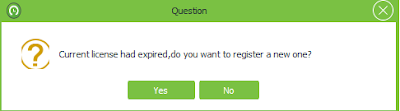





Comments
Post a Comment